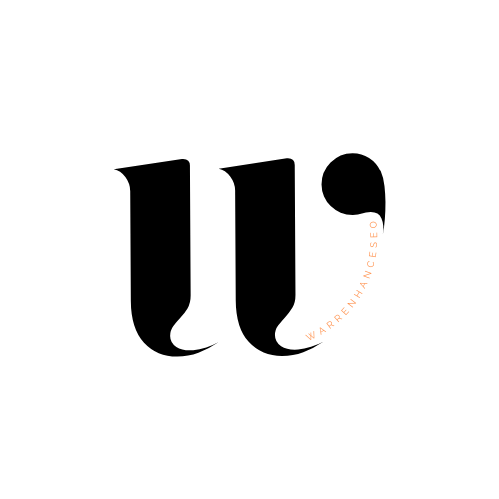Google Sheets is an indispensable tool for any SEO professional. Its flexibility and power lie in its vast array of functions and formulas that can streamline your SEO tasks. This guide will delve into some of the best Google Sheets formulas and tips for SEO that you might not know, ensuring you can harness its full potential to supercharge your SEO efforts.
Chapter 1: Essential Google Sheets Formulas for SEO
1.1 Text Functions
- LOWER(), UPPER(), and PROPER(): These functions help you standardise text formats. Whether you need all your keywords in lower case, titles in proper case, or headings in upper case, these functions are essential.
- CONCATENATE(): This function is excellent for combining cells, which is particularly useful for creating metadata such as title tags and meta descriptions.
- SPLIT(): Use this to break down URLs, keywords, or any text string into separate cells based on a delimiter.
1.2 Lookup Functions
- VLOOKUP(): Perfect for matching keywords with their respective data points, such as search volume or CPC.
- HLOOKUP(): Similar to VLOOKUP but used for horizontal lookups, which can be handy when your data is organised in rows.
- INDEX() and MATCH(): These provide a more flexible way to retrieve data compared to VLOOKUP and HLOOKUP, allowing for dynamic and powerful data extraction.
1.3 Data Cleaning and Preparation
- CLEAN() and TRIM(): Remove unwanted spaces and non-printable characters from your text, ensuring your data is clean and ready for analysis.
- SUBSTITUTE(): Replace specific text in a cell, useful for standardising formats or correcting common errors.
- UNIQUE(): Identify and remove duplicate entries in your dataset, which is crucial for accurate analysis.
Chapter 2: Advanced Formulas for SEO Analysis
2.1 Array Formulas
- ARRAYFORMULA(): Apply a formula across an entire range of cells, saving you the hassle of dragging formulas down.
- FILTER(): Extract data that meets specific criteria, which is useful for filtering keywords or URLs based on performance metrics.
2.2 Logical Functions
- IF(): Create conditional statements to perform different actions based on whether a condition is true or false.
- AND(), OR(): Combine multiple conditions to refine your analyses and queries.
2.3 Regular Expressions
- REGEXMATCH(): Find patterns within text, great for identifying keywords or specific strings within your data.
- REGEXREPLACE(): Modify text based on patterns, allowing for complex text manipulations.
- REGEXEXTRACT(): Extract specific parts of text based on patterns, ideal for pulling out keywords from longer strings.
Chapter 3: Automating SEO Tasks with Google Sheets
3.1 Importing Data
- IMPORTXML(): Fetch data from web pages directly into your sheet. It’s perfect for scraping SEO data like meta tags, H1s, or even competitor backlinks.
- IMPORTHTML(): Import tables and lists from a webpage, useful for gathering structured data.
- IMPORTRANGE(): Link data across multiple sheets, enabling seamless data integration and analysis.
3.2 Data Visualisation
- SPARKLINE(): Create in-cell graphs to visually represent trends and data points.
- CHART(): Build comprehensive charts to present your data in a more digestible format.
3.3 Script Integration
- Using Google Apps Script for custom functions: Enhance your Sheets with custom scripts to automate repetitive tasks and extend functionality. For a deep dive into Apps Scripts, visit 30 Google Sheets Appscripts for SEO.
Chapter 4: Practical SEO Use Cases
4.1 Keyword Research
- Organise and analyse your keyword lists using a combination of CONCATENATE(), SPLIT(), and VLOOKUP().
- Use FILTER() to find keyword opportunities based on specific criteria, such as search volume and competition.
4.2 Competitor Analysis
- Compare keyword rankings and performance metrics with VLOOKUP() and INDEX().
- Scrape and analyse competitor backlink profiles using IMPORTXML().
4.3 Content Optimisation
- Create and manage content calendars with dynamic dates and deadlines.
- Optimise your metadata and content using CONCATENATE() and SUBSTITUTE() for efficient text management.
Chapter 5: Tips and Tricks
5.1 Efficiency Tips
- Master keyboard shortcuts to speed up your workflow.
- Create custom functions to automate repetitive tasks using Google Apps Script.
5.2 Collaboration Tips
- Share your Sheets with team members and set appropriate permissions for collaboration.
- Use comments and notes to provide context and feedback directly within the Sheets.
5.3 Data Validation and Error Checking
- Set up data validation rules to ensure data integrity and consistency.
- Use IFERROR() to handle formula errors gracefully, ensuring your workflows aren’t disrupted by unexpected issues.
Conclusion
This guide has covered a range of powerful Google Sheets formulas and tips that can significantly enhance your SEO processes. By leveraging these tools, you can streamline your workflows, gain deeper insights from your data, and ultimately achieve better SEO results. Don’t hesitate to experiment with these formulas and tips to find the best combinations that work for your specific needs.
For more advanced scripts and custom functions, be sure to check out 30 Google Sheets Appscripts for SEO.